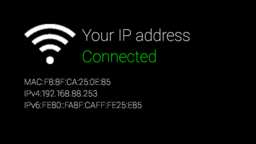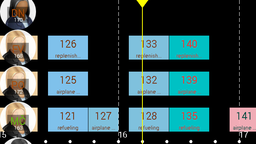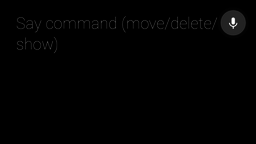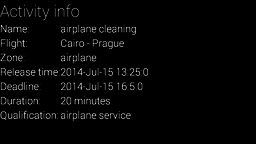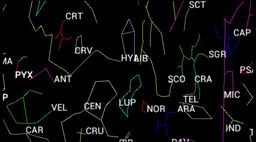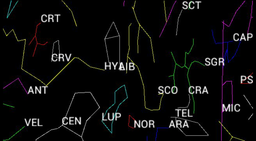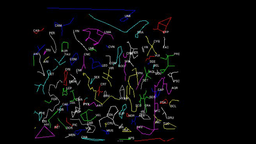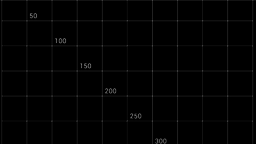Head orientation monitor
Description
This application calculates the orientation of the head wearing the Google Glass. The result can be seen by connecting to the glass with the web browser. The page shows a 3D model that rotates in real-time the same way as the user moves his head.
A simple webserver starts in the Google Glass right after the application is launched. The user can then access the generated webpage via web browser on the Glass IP address, port 8080 and index.html file. For example: http://192.168.88.253:8080/index.html
For now, the orientation is calculated by a simple integration of data from gyroscope. Therefore, after some time the presented orientation becomes inaccurate.
Controls
- Open web browser on address http://IP_OF_GLASS:8080/index.html, select the type of view (fullscreen or detailed), move your head and see the pumkin following the orientation of your head.
- An application menu can be opened by tapping the touchpad.
- Select Calibration in the application menu to reset the reference coordinates.
- Select Stop in the application menu to exit the application.
Installation
Prepare directory structure for webserver data
adb shell mkdir -p /mnt/sdcard/webserver/sensormonitor
- Download webserver files package
Push webserver files to the Google Glass into prepared directory
adb push /path-to-the-exracted-package/webserver/ /mnt/sdcard/webserver/sensormonitor/
- Download installation package for XE16 or installation package for XE22
Install the application
adb install HeadPositionMonitor_XExx.apk
Screenshots
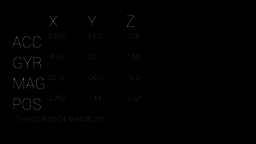
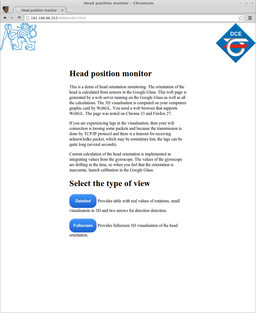
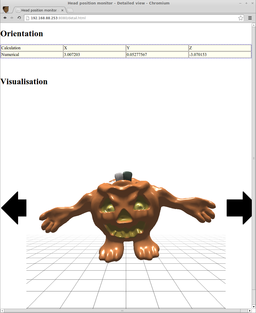
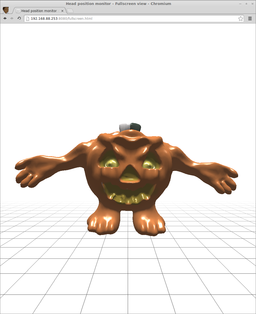
Videos
Updates history
01-16-2015 - Installation package updated for firmware XE2205-13-2014 - Installation package updated for Android KitKat
03-11-2014 - Better web page design, more accurate orientation visualisation.
03-04-2014 - Cube model changed to the new model: 3D pumpkin.
02-17-2014 - First version uploaded